- Get organized
- Save time
- Protect yourself
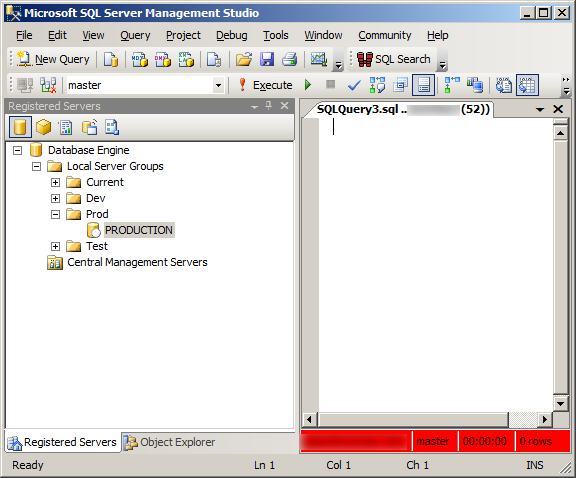
Create A Registered Server
As a technology consultant, I rotate client sites every few months. One of my first tasks (after finding the coffee machine) is to diagram the client's systems, including getting all the SQL server environment logins so that my team can begin analyzing the current system.
Ok, lets get started. Switch to the Registered Server tab. Right click on Local Server Group and create a new Registered Server.
Use Custom Color
After putting in the connection information on the General tab, flip to the Connection Properties tab where you can find the "Save your tail" feature. Select a custom color when using connections from your registered servers. I find the color red appropriate for production.Color Coded Servers
The connection bar at the bottom of the query window is now RED alerting you that you are connected to PRODUCTION.NOTE: The custom colors only work if you create the new query window from the registered server by right clicking the server and selecting "New Query"




No comments:
Post a Comment